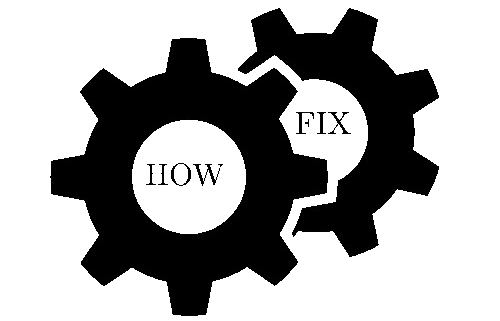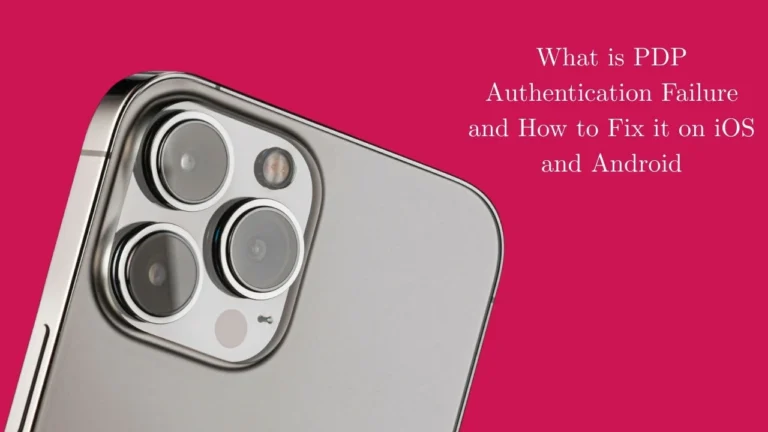Misc iPhone Fixes: Autocorrect, Alarm, Keyboard, Flashlight & More – Your Complete Troubleshooting Guide
Your iPhone is again misbehaving and you do not know why. Sound familiar? You’re not alone. Everyday, millions of Americans have annoying issues with iPhones. Perhaps your autocorrect keeps altering key words in your text messages. Or your alarm failed to go off this morning and got you late to work. Maybe your iPhone keyboard is lagging or your flashlight will not start when you need it the most.
The good news? Majority of the iPhone repair is quite easy. There is no need to be a tech expert and come to the Apple store. These issues can be resolved by yourself with a couple of tweaks in your iPhone settings. If you have any issue related to to iphone guide then visit this page
Quick iPhone Autocorrect Fixes That Actually Work
Autocorrect is a friend or an enemy. When properly working it saves you time. It can twist your whole message when it doesn’t.
Stop Autocorrect From Ruining Your Messages
Why does this happen? Your iPhone makes guesses about what you are typing. Sometimes it guesses wrong. This is particularly in regards to names, terms in slang or jargon or those technical terms that are not in the keyboard dictionary. f you have any issue related to Fix iPhone Mail, then dont worry we also provide solution of this issue here on this website.
This is what you do to control auto-correction:
Open Settings on your iPhone. Keyboard Tap General then tap Keyboard. A switch will be next to Auto-Correction. You can turn off this switch, meaning to turn off autocorrect altogether.
What happens next? Your iphone will cease substituting words automatically. Rather, there will be red underline on words that may be misspellings. On those words you can also tap and have suggestions, but your phone will not impose changes.
Don’t feel like seeing red lines? Return to Keyboard Settings and off Check Spelling as well.

Add Custom Words to Your iPhone Dictionary
The issue: You are being corrected to say your name or the names of your kids or your favorite words of slang.
The answer: Enter these words in your keyboard dictionary by text replacement.
Tap Settings, General, Keyboard, Text Replacement. Click the plus + button in the upper right. In the Phrase box, enter the word that you wish to add. Click on the Shortcut box and leave it blank in case you simply want to add the word to your dictionary.
Pro tip Use text shortcuts here also. Type “Good morning” in the Phrase box and “GM” in the Shortcut box. Your iphone will now recommend Good morning when you type GM.
This syncs with all of your Apple devices with iCloud. Typing shortcuts will appear on your iPad and Mac also. How to Recover an Unusable iPhone: Disabled, Unavailable, Won’t Turn On & More
Fix Aggressive Autocorrect on iPhone
Is your spell check too violent? There are other individuals who discover that the auto-correction alters words which are not supposed to be changed.
Predictive text is a better choice. This option proposes words when you are typing above your keyboard but does not impose alteration. Use Keyboard Settings and ensure that Predictive Text is activated.
Working mechanism: When typing the words you are typing, you will find words appearing above your keyboard. The wording of your typing is displayed verbatim. This means that you can simply tap a suggestion to use or continue typing in order to leave the suggestions alone.
And on an iPhone 12 or later with iOS 17 or later you may observe inline predictive text in your sentence. Accept these suggestions by hitting the spacebar.

iPhone Alarm Issues and Simple Solutions
An alarm that fails to work is enough to ruin your day, yet, iPhones alarm issues are more widespread than you may imagine, and they are generally not hard to solve.
Why Your iPhone Alarm Isn’t Going Off
The most frequent reasons: Do Not Disturb mode or low volume or sleep focus settings are preventing your alarms.
First, check Do Not Disturb. Tap the top-right to access Control Center. When you can see a purple or highlighted Moon icon, Do Not Disturb is turned on. Tap it to turn it off.
Next, check your volume. Open Settings, Sounds and Haptics. Ensure Ringer and Alerts volume is on. The volume buttons on the side of your iPhone control media volume, not alarm volume.
Check Sleep Focus too. When you use Sleep Focus, maybe it is blocking your alarms. Go to Settings > Focus > Sleep and make sure your alarm app is enabled to give notifications.
iPhone Alarm Volume Too Low? Here’s the Fix
Can barely hear your alarm? This is one of the most frustrating iPhone alarm problems.
The fix: Your alarm volume is controlled by Ringer and Alerts, not the volume buttons. Go to Settings > Sounds & Haptics. Drag the Ringer and Alerts slider all the way to the right.
Want to test it? Change your ringtone while you’re in this menu. The preview will play at your alarm volume, so you’ll know exactly how loud your alarm will be.
Still too quiet? Try changing your alarm sound. Some alarm tones are naturally louder than others. Classic alarm sounds like “Alarm” or “Radar” tend to be more effective than gentle music.

Fix iPhone Alarm Not Working After iOS Updates
iOS also updates alarm settings at times. This is a familiar problem most users are experiencing.
Quick solution: Select all your old alarms and delete them and then create new ones. Launch the Clock application, touch the Edit button at the upper left of the app, and touch the red minus icon near each alarm. Create fresh alarms with the same times.
Still having problems? To re-boot your iPhone, press the volume down button and the power button simultaneously. This removes software glitches which may have occurred temporarily in your alarms.
Essential iPhone Keyboard Fixes and Tweaks
Each typing on the iPhone keyboard should be faster and easier. Everything is frustrating, when not working correctly.
iPhone Keyboard Not Showing Up? Try These Fixes
The issue: You click on a text box and the keyboard is not showing. Or it shows but will not answer taps.
First remedy: Shut the app and restart it. Tap the home button twice (or just swipe up and wait on more recent iPhones) to access the most recent apps. To close the problematic app, swipe up.
Still not working? Restart your iPhone. Press the power key and the volume key and wait till you see the Apple logo.
Last resort: Clear the dictionary of the keyboard. Press the Settings button, then go to General, Transfer or Reset iPhone and reset the Keyboard Dictionary. This will remove any custom words you have added, but usually corrects keyboard issues.
Fix iPhone Keyboard Lag and Slow Response
The typing experience is slow and unresponsive as a result of keyboard lag. This normally occurs when your iPhone is attempting to multi-task.
Fast fixes: Disability: Predictive text: Turn it off when you are not using it. Click on Keyboard settings and turn off Predictive Text. This saves your iPhone the processing to do as you type.
Alternatively, use character preview off: When you find it distracting, turn it so. This option displays a bigger size of every key you are pressing. Those that like it, others complain that it makes them type slowly.
On heavy typers: You may use the option where auto-capitalization and smart punctuation are turned off. Less automatic processing means faster response times.
Customize Your iPhone Keyboard for Better Typing
Default settings do not suit all. So here is the way to get your keyboard more in tune with your typing style.
Make slide type: Select Keyboard Settings and enable Slide to Type. This allows you to touch your letter by letter to create words. This is quick to many people as compared to tapping one key at a time.
Change sensitivity of the keys: In case you are typing a lot of letters incorrectly, enable character preview. This displays to you the key that you are actually pressing. Switch On in Settings of the Keyboard.
For iPad users: Enable Key Flicks for faster typing. This allows you to scroll down on keys to enter other characters. To type (at) as an example, flick down on A.
iPhone Flashlight Problems and Quick Fixes
Your iPhone flashlight is very handy until when it fails. These issues are normally software based and simple to resolve.
iPhone Flashlight Not Working? Here’s Why
Most frequent reason: your iPhone is overheating. iPhones automatically turn off the flashlight when they are overheated, to avoid damage.
Check overheating: Does your iPhone feel hot? Keep it in a cool place a few minutes and test the flashlight once more.
Software bug fix: Force close Camera app when running. Both flashlight and camera use the same hardware and thus Camera app issues can also affect your flashlight.
Still not working? Restart your iPhone. Keep pressing the power and the volume down buttons until you are greeted by the Apple logo.
Fix iPhone Flashlight Stuck On Issue
Flashlight won’t turn off? This drains your battery and can over heat your iPhone.
Quick workaround: Start the Control Center and hold the flashlight one more time. When this fails, you can put the brightness at zero by tapping and holding the icon.
How to turn the flashlight on again: When the flashlight is not responding at all, restart the iPhone by pressing with the force. Press the power button and the volume down button simultaneously approximately 10 seconds.
Another pitfall to avoid: Do not operate a maximum flashlight brightness on long basis. The brighter the better, the more heat, the more software glitches.
Adjust iPhone Flashlight Brightness Settings
Did you realise that your iPhone flashlight has various brightness levels? This feature is not well known to most people.
How to modify: Tap Control Center and tap (or hold) the flashlight icon (older iPhones). A brightness slider will appear and it will have four levels.
Battery tip: Reduce brightness settings are less battery consuming and less heat producing. Turn the brightness up to the lowest necessary.
Quick access: You can also have Siri turn your flashlight on or off, or turn the brightness up or down. All you need to do is to say Hey Siri, turn on my flashlight or Hey Siri, turn on flashlight to 50 percent.
Additional Misc iPhone Fixes for Common Problems
In addition to autocorrect, alarms, keyboards and flashlights, other iPhone problems keep appearing frequently.
Fix iPhone Touch Screen Not Responding
Unresponsive areas of your screens render your iPhone almost unusable. There are a number of potential causes.
Initial stage: Have a full wipe through on your screen. Wipe with a microfiber cloth to remove prints, dust and oils. Touch sensitivity problems can be brought about by dirty screens.
Check for screen damage: Look carefully for cracks or chips, especially around the edges. A little damage may have an impact on nearby touch sensitive areas.
Software remedy: Reboot your iPhone and wipe away transient glitches. In case of touch issues in certain apps, update them in the App Store.
Fix: under Settings, in the Accessibility section, touch and assistiveTouch, activate assistiveTouch momentarily. This makes a virtual home button that with a little touch can guide you around should your screen not be cooperating.
iPhone Battery Draining Fast? Quick Fixes
A short battery life will influence the way you use your iPhone in a day. These are some of the fixes that can assist in prolonging your battery.
Background activity: Tap Settings General Background App Refresh. Switch off on applications you would not need to update all the time. Social media and email applications are usual battery suckers.
Location services cleaning: Open settings and go to Privacy and security, location services. Switch off location access to the apps that do not actually require it. Most games do not require location, whereas weather apps do.
Check battery: Tap Settings > Battery > Battery Health and Charging. Should you have less than 80 gigawatts in battery maximum, you may want to replace it.
Quick wins: Make sure Low Power Mode is turned on when you find your battery depleted. Turn On Optimized Battery Charging to slow battery aging. The two settings can be found under Settings Battery.
Fix iPhone WiFi and Bluetooth Connection Issues
Connection issues may cause your iPhone to be feeling broken when the hardware is not.
Repair WiFi: Open the Settings, tap Wi-Fi and press the i next to your network name. Tap Forget This Network, and reconnect through entering your password.
Fixes using Bluetooth: Select Bluetooth in the settings menu and press the “i” icon of the problem devices. Tap Forget This Device, then pair again.
Nuclear option: Restart the network by accessing the settings menu and following the following path: Settings > General > Transfer or Reset iPhone > Reset > Reset Network Settings. This removes any saved WiFi passwords and Bluetooth pairings, however, it resolves most connection problems.
iPhone Storage Full? Easy Cleanup Methods
Storage notices distract all that you are doing. This is how to make space in a hurry.
Clean up photos: Select the Photos app, then tap the button on the right of a picture that shows a gear, then toggle the switch to On. This stores smaller copies of photos on your iPhone and stores the full-resolution copies on iCloud.
Clean-up of apps: Tap on Settings, then General, then on iPhone storage. You will find out what applications consume the highest space. Tap an app and you get choices such as Offload App (retains data but removes the app) and Delete App (removes everything).
Messages cleanup: Photo and video message threads are huge in size. Go to messages and switch Keep Messages to 30 Days rather than Forever.
Clear your cache: You should restart your iPhone and clear of temporary files and app caches. This will release a number of gigabytes of space.
When to Try Advanced iPhone Troubleshooting
There are cases when the Apple problems require larger solutions. These sophisticated fixes have the capacity of addressing various problems simultaneously.
Reset iPhone Settings Without Losing Data
When to apply it: You have several iPhone issues that cannot be solved by merely performing some basic repairs. Your auto-correct is malfunctioning, your keyboard is sluggish and your alarms are not very reliable.
What it does: This reset restores all your settings to factory settings but your photos, applications and personal information are not deleted.
The procedure involves the following:
How to perform it: Settings > General > Transfer or Reset iPhone > Reset > Reset All Settings. It will restart your iPhone and you will be required to readjust your preferences.
The items you will have to re-enter are WiFi passwords, wallapers, keyboards and notification preferences and privacy preferences. Your data and apps remain the same.
iPhone Restore vs. Reset: Which Fix Do You Need?
Restore backups but retains your information. Restore deletes all the data and adds iOS back in.
Reset: Try resetting first: most iPhone icons can be resolved by resetting. This is quicker and you will not lose any personal information.
When to restore: You need to restore your iPhone in case it experiences severe software corruption, it crashes frequently, or it experiences several hardware features that do not work effectively.
Prior to restoring: First back up your iPhone to iCloud or your computer. Restore will do away with all data, and thus you will need this backup to restore your data.
Restoration directions: Place iPhone on a computer using iTunes (PC) or Finder (Mac). Choose your phone and press Restore iPhone. This process takes 30-60 minutes.
Pro Tips for Preventing iPhone Problems
Most of the iPhone problems are avoided by performing regular maintenance.
Keep iOS updated: recently released iOS versions address bugs that are the cause of autocorrect errors, alarm issues, and keyboard problems. To perform regular updates to the system, go to Settings > General > Software Update.
Restart every week: You should turn your iPhone off and on at least once a week. This cleans memory and does not allow software glitches to accumulate.
Wipe down your screen: Clean your screen with a microfiber cloth on a daily basis. Clean screens are more touch responsive and typing issues are avoided.
Monitor storage: Have 1GB or more of free storage on your iPhone. Everything becomes sluggish including your keyboard and autocorrect when storage is clogged.
Check app updates: The App Store allows you to update your apps on a regular basis. The outdated versions of apps may bring conflicts with the iOs features.
Quick Reference: Most Effective iPhone Fixes
For autocorrect problems: Turn off Auto-Correction or add custom words through Text Replacement.
On alarm settings: Turn on Do Not Disturb, set the Ringer and Alerts on, and make alarms again after the iOS updates.
To resolve keyboard issues: Restart your iPhone, delete keyboard dictionary or change predictive text preferences.
To fix flashlight problems: Turn off (or power down) your iPhone, close Camera app, or reboot your phone.
To make it slow in general: Release storage space, turn off background application reloads and restart frequently.
Most of the common problems are solved through these misc iPhone fixes. The vast majority of problems are software-based, i.e. you can handle them by yourself and do not go to a repair shop.
Remember: Start with the simplest fixes first. Rebooting your i-phone is the solution to many problems than you could imagine. Complex solutions such as resetting settings or restoring should be the last things to do.
The trick to using the iPhone is that you need to know how to navigate the iOS and what settings to change. Having these solutions in your arsenal, you will be able to resolve most of the issues on the iPhone as soon as they occur.
Mark this guide on your computer so that you can go back to it any time your iPhone does something wrong. What of these iPhone repairs did you find the most useful? You should give them a test and experience the difference.