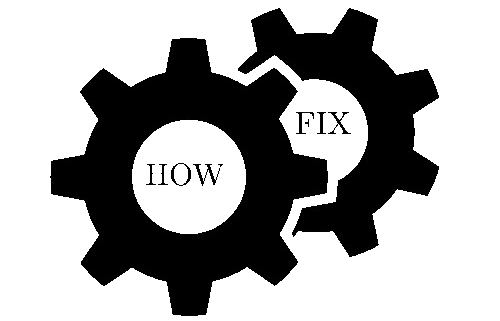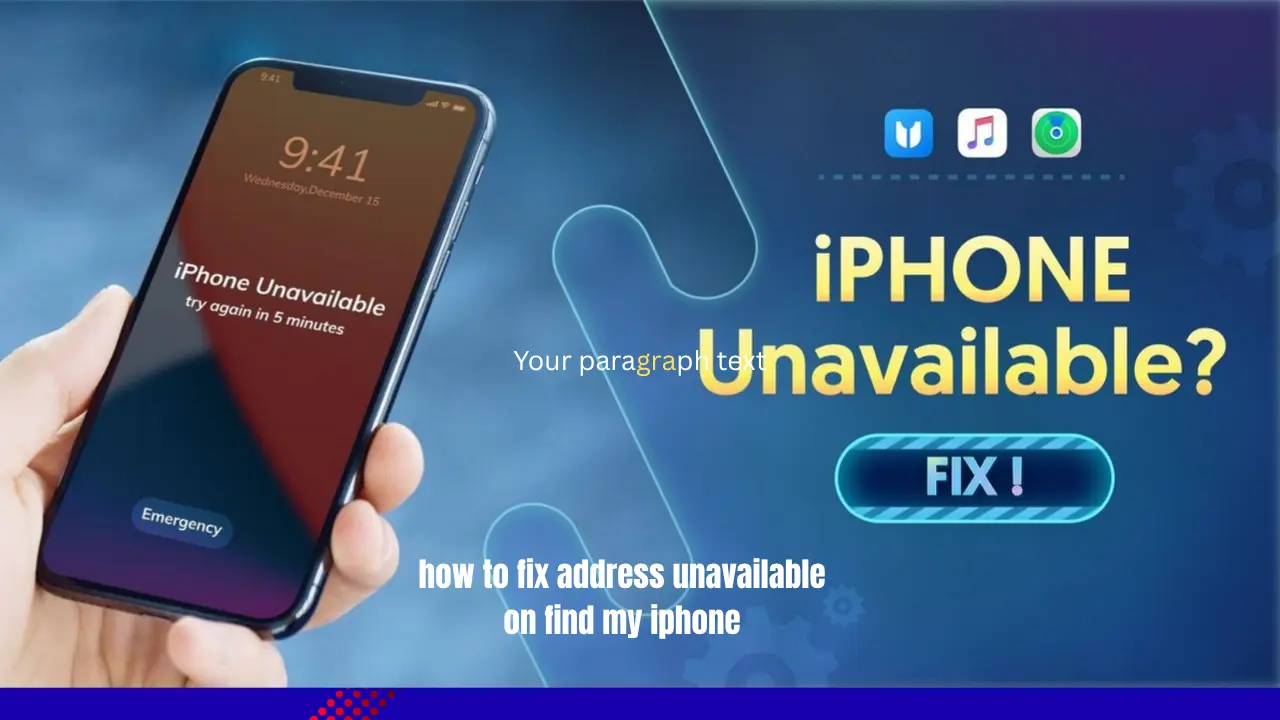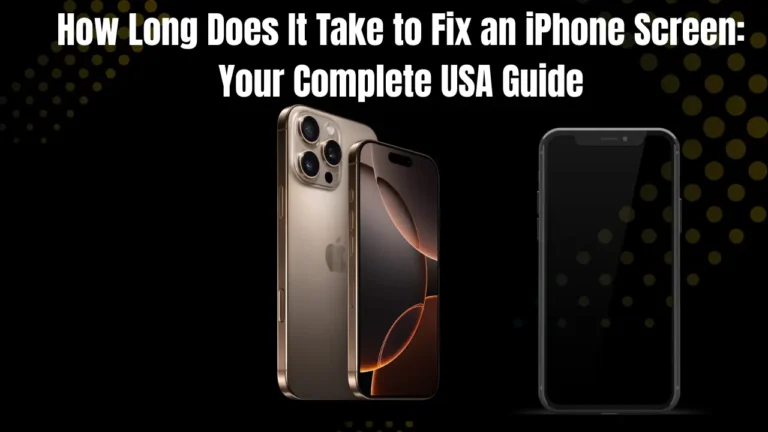How Can I Fix Address Unavailable on Find My iPhone? Complete 2025 Guide
Find My iPhone is an essential tool for locating lost or misplaced devices. Whether you’ve misplaced your iPhone or are tracking another device, Find My iPhone provides real-time location updates to help you recover it.
However, users sometimes encounter the “Address Unavailable” message, which can be confusing. This guide explains this message’s meaning, why it occurs, and how to resolve it. If you have any issue related to iphone and want to fix it then visit this page.
What Does ‘Address Unavailable’ Mean on Find My iPhone?
Understanding the Error Message
The “Address Unavailable” message in Find My iPhone typically means the service cannot display your iPhone’s exact location. While this doesn’t necessarily mean that your phone cannot be located, it does indicate that the system is facing issues retrieving the precise street address or location data at that moment.
This error happens when your device’s GPS coordinates are available, but the system cannot convert them into a readable address. Your iPhone might still appear on the map as a general location.
When Does This Error Typically Appear?
This error commonly appears in several situations. Indoor locations like shopping malls, office buildings, or parking garages often trigger this message.
Dense urban areas with tall buildings can also interfere with GPS signals. Network connectivity issues during peak usage times can cause temporary address lookup failures.
The error frequently occurs when switching between Wi-Fi networks or moving from cellular to Wi-Fi coverage areas. Weather conditions like heavy storms may also affect satellite reception.
What Causes ‘Address Unavailable’ Error on Find My iPhone?

Location Services and Privacy Settings Issues
Location Services must be enabled for Find My iPhone to work properly. If these services are turned off, the app won’t be able to provide accurate addresses.
Privacy settings can prevent your device from sending location data to Apple’s servers. Some users accidentally restrict location sharing without realizing it affects Find My iPhone functionality.
App permissions for Find My iPhone might be limited or disabled. The app needs full location access to display precise addresses.
Connectivity and Signal Problems
Weak GPS signals are common in basements, underground areas, or locations surrounded by tall buildings. Rural areas with limited cell tower coverage can also cause address lookup failures.
Network connectivity issues prevent your iPhone from communicating with Apple’s location servers. Unstable Wi-Fi connections or poor cellular data reception contribute to this problem.
Airplane mode or Do Not Disturb settings can interfere with location services. Battery saver modes sometimes limit background location updates.
Technical and Software-Related Causes
Outdated iOS software can cause compatibility issues with Find My iPhone services. Minor software bugs sometimes prevent the system from displaying location addresses correctly.
iCloud synchronization problems can disrupt communication between your device and Apple’s servers. Server maintenance or system outages on Apple’s end occasionally cause temporary service disruptions.
Cache corruption in the Find My app can lead to persistent address display issues.
Environmental and Geographic Factors
Indoor environments with thick walls or metal structures block GPS signals. Parking garages, subway stations, and large retail stores commonly cause this issue.
Geographic interference from mountains, hills, or dense forests can affect satellite reception. Electronic interference from other devices or radio signals may disrupt location services.
Weather conditions like heavy cloud cover or storms can temporarily reduce GPS accuracy.
How to Fix Address Unavailable on Find My iPhone: Step-by-Step Solutions
Quick Fixes You Can Try First
Toggle Airplane Mode on and off to reset your device’s network connections. This simple step often resolves temporary connectivity issues.
Go to Settings, turn on Airplane Mode, wait 30 seconds, then turn it off. This resets both Wi-Fi and cellular connections.
Force close the Find My app and reopen it. Double-tap the home button or swipe up from bottom on newer iPhones, find the Find My app, and swipe up to close it.
Restart your iPhone by holding the power button and volume button until the shutdown slider appears. This clears temporary system glitches.
If you have any issue related to back of your iphone then dont worry we also provide solution of this issue here on this website.
Location Services Configuration Fix
Navigate to Settings > Privacy > Location Services and ensure it’s turned on. This is the master switch for all location features.
Scroll down to find “Find My” in the app list. Tap it and select “While Using App” or “Always” for full functionality.
Check “Share My Location” is enabled under the same Location Services menu. This allows your device to send location data to Apple’s servers.
Verify “Find My iPhone” is enabled under Settings > [Your Name] > Find My > Find My iPhone. Turn on “Find My network” and “Send Last Location” for better tracking.
iCloud and Find My Settings Troubleshooting
Sign out and back into your Apple ID to refresh the connection. Go to Settings > [Your Name] > Sign Out, then sign back in.
Check your iCloud settings under Settings > [Your Name] > iCloud. Ensure Find My iPhone is enabled and syncing properly.
Verify your internet connection is stable. Try switching between Wi-Fi and cellular data to test connectivity.
Reset your network settings if connection issues persist. Go to Settings > General > Transfer or Reset iPhone > Reset > Reset Network Settings.
Network and Connectivity Solutions
Connect to a reliable Wi-Fi network with strong signal strength. Public Wi-Fi networks sometimes block location services.
Test your cellular data connection by loading websites or other apps. Contact your carrier if you notice widespread connectivity issues.
Check for carrier settings updates under Settings > General > About. These updates can improve network performance.
Move to an open area with clear sky visibility to improve GPS reception. Step outside if you’re indoors.
Advanced Software Troubleshooting
Update to the latest iOS version under Settings > General > Software Update. Apple regularly fixes location service bugs in updates.
Check Apple System Status to see for any ongoing service outages affecting Find My iPhone.
Reset Location & Privacy settings under Settings > General > Transfer or Reset iPhone > Reset > Reset Location & Privacy. You’ll need to re-grant permissions to apps.
Perform a factory reset as a last resort, but back up your data first. This solves persistent software issues but requires complete device setup.
GPS Signal Enhancement Techniques
Move to outdoor locations with clear views of the sky. GPS satellites need direct line-of-sight for accurate positioning.
Avoid areas with electronic interference like near radio towers, power lines, or large metal structures.
Wait a few minutes in the new location for your iPhone to acquire satellite locks. GPS accuracy improves over time in stationary locations.
Use Wi-Fi positioning as a backup when GPS signals are weak. Connect to known Wi-Fi networks for location assistance.
How to Prevent Address Unavailable Error on Find My iPhone
Essential Settings Configuration
Always keep Location Services enabled in your iPhone settings. This ensures Find My iPhone can access location data when needed.
Enable “Send Last Location” under Find My iPhone settings. This feature sends your device’s location to Apple when the battery is critically low.
Set up Family Sharing to allow trusted family members to help locate your device. This provides additional tracking options during emergencies.
Regularly check your privacy settings to ensure location sharing permissions haven’t changed after iOS updates.
Software Maintenance Best Practices
Install iOS updates promptly when they become available. Apple frequently improves location accuracy and fixes bugs in updates.
Restart your iPhone weekly to clear temporary files and refresh system processes. This prevents minor glitches from accumulating.
Monitor storage space and keep at least 1GB free. Low storage can affect app performance and system stability.
Check Apple System Status occasionally to stay informed about service disruptions.
Network and Connectivity Management
Use reliable Wi-Fi networks whenever possible. Stable internet connections improve location accuracy and reduce errors.
Keep your cellular plan active and ensure it includes data services. Some budget plans may limit location services.
Test Find My iPhone functionality monthly by locating your device from another Apple device or icloud.com.
Consider using Wi-Fi calling in areas with poor cellular coverage to maintain network connectivity.
Alternative Solutions When Find My iPhone Shows Address Unavailable
Using Other Apple Ecosystem Tools
Find My Mac can help locate your iPhone if both devices are signed into the same Apple ID. Use your Mac to trigger sounds or display messages on your iPhone.
Apple Watch users can ping their iPhone using the Control Center. This works even when the iPhone shows “Address Unavailable”.
Family Sharing members can help locate your device through their Find My apps. Set up trusted contacts for emergency situations.
Siri can help locate your iPhone by saying “Hey Siri, find my iPhone” to nearby Apple devices.
Third-Party Location Tracking Options
Google Find My Device works with iPhones that have Google apps installed. Sign into your Google account online to access this service.
Carrier location services like Verizon Smart Family or AT&T Secure Family offer alternative tracking methods.
Security apps like Prey or Lookout provide additional anti-theft features and location tracking capabilities.
Bluetooth trackers like AirTags can be attached to valuable items for backup tracking when Find My iPhone fails.
Troubleshooting Address Unavailable by Device Model
iPhone 15 Series Specific Solutions
iPhone 15 models include enhanced privacy features that may require additional permission grants for location services.
Check “Precise Location” settings for Find My iPhone under Location Services. Newer models allow granular privacy controls.
USB-C connectivity on iPhone 15 models may affect CarPlay integration and vehicle-based location services.
Update to the latest iOS version for optimal iPhone 15 compatibility with Find My services.
Older iPhone Models (iPhone 12-14)
iPhone 12-14 models may experience battery-related location issues as devices age. Check battery health under Settings > Battery.
Lightning port connectivity issues can affect charging and data synchronization, impacting location services.
Older models may need more frequent restarts to maintain stable GPS performance.
Consider battery replacement if your device shows significant battery degradation.
iPhone SE and Budget Model Considerations
iPhone SE models have limited GPS capabilities compared to flagship models. Location accuracy may be reduced in challenging environments.
Older processors in budget models may take longer to acquire GPS locks and process location data.
Network performance on older devices may be slower, affecting real-time location updates.
Enable Wi-Fi positioning for improved location accuracy when GPS signals are weak.
When to Contact Apple Support for Address Unavailable Issues
Persistent Software Problems
Contact Apple Support if the Address Unavailable error persists after trying all troubleshooting steps.
Hardware malfunctions affecting GPS antennas or wireless connectivity require professional diagnosis.
Warranty coverage may apply to location service failures caused by manufacturing defects.
Apple Store appointments can provide hands-on troubleshooting and diagnostic testing.
Account and iCloud Related Issues
Apple ID authentication problems may prevent proper Find My iPhone functionality. Apple Support can resolve account-related issues.
iCloud storage issues or sync failures affecting Find My services require technical assistance.
Two-factor authentication problems can block device registration with Find My services.
Family Sharing configuration issues may need Apple Support intervention for complex account setups.
Regional Considerations for US iPhone Users
State-Specific Location Privacy Laws
California privacy regulations under CCPA may affect how location data is collected and stored by Apple.
Some states have additional privacy protections that can impact location sharing between family members.
Workplace privacy laws may restrict location tracking on company-owned devices.
Review your state’s digital privacy laws to understand your rights regarding location data.
Carrier Network Differences
Verizon customers may experience different GPS performance compared to other carriers due to network infrastructure differences.
AT&T’s network coverage varies by region, affecting location accuracy in rural areas.
T-Mobile’s 5G network expansion may improve location services in urban areas but coverage varies.
MVNO carriers like Mint Mobile or Cricket may have limited location service features compared to major carriers.
FAQS
Unavailable on Find My iPhone
Q: Does “Address Unavailable” mean my iPhone is stolen? No, it doesn’t necessarily mean your phone is stolen. This message often appears when the service cannot retrieve a precise location due to factors like poor GPS signal, the phone being turned off, or being in an area with limited network coverage.
Q: Can I still track my iPhone location if address shows unavailable?
Even if the exact address isn’t displayed, you can still see a general location on the map. This will give you a rough idea of where the phone is located.
Q: How long does it take to fix address unavailable error?
Most Address Unavailable errors resolve within 5-10 minutes once connectivity is restored. Software-related issues may take longer and require troubleshooting steps.
Q: Will turning off and on Location Services fix the issue?
Yes, toggling Location Services off and on can resolve temporary glitches. Wait 30 seconds between turning it off and back on.
Q: Can this error occur if my iPhone battery is dead?
Yes. If your iPhone is powered off, in airplane mode, or has run out of battery, Find My iPhone may show the “Address Unavailable” message.
Q: How do I know if the problem is with my device or Apple’s servers?
Check Apple System Status online. If Find My services show issues, the problem is on Apple’s end.
Q: What should I do if my iPhone shows offline in Find My?
If Find My iPhone shows your device as “Offline,” the phone may be turned off, out of battery, or disconnected from a network. You can still track its last known location.