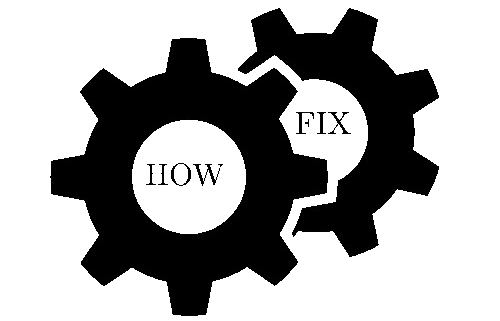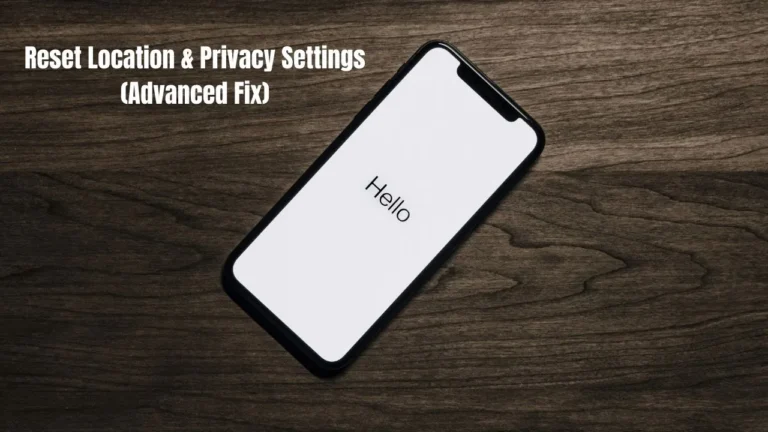Is Your iPhone Frozen or Unresponsive? Here’s How to Fix It Fast (USA Guide)
You are going through your Instagram when there is a malfunction of your iPhone. The failure of the touchscreen to respond. When you tap nothing happens. Your screen locking up.
Don’t panic. This befalls millions of Americans on a daily basis. The problem of iPhones being frozen is common yet simple to resolve.
At tech support experts we assist individuals in dissolving their frozen phones everyday. Unresponsiveness issues in most of the iPhones solve within minutes. You will not need some special skills or tools. If you are paasionate about learning iphone settings then visit this page.
Let us have that iPhone operating once again.
Why Is My iPhone Frozen or Unresponsive? (Top 7 Causes)
Understanding why your phone not working helps you fix it faster. Here are the main reasons your iPhone becomes unresponsive.you can need help related My iPhone Ghost Touches then most visit this page.
Common Reasons Your iPhone Becomes Unresponsive
Software issues cause most frozen phones. Your iPhone runs many apps at once. Sometimes they crash and freeze your device.
Battery low problems also freeze phones. When power runs out, your iPhone can’t work properly. The system slows down and stops responding.
Storage space issues freeze your device too. iPhone storage needs room to work. Less than 1GB free space causes major problems.
Problematic apps crash and freeze your whole phone. Bad apps use too much memory. They make your iPhone stop working.
Operating system outdated software has bugs. Old iOS versions don’t work well with new apps. This causes freezing and crashes.
System error from overheating happens often. Hot phones slow down to protect themselves. Sometimes they freeze completely.
Too many background apps running at once overloads your iPhone. Your device can’t handle everything and freezes up.
if you can need related How to Fix iPhone Black Screen of Death then most visit this page. Complete Guide for 2025
How to Fix a Frozen iPhone: 6 Proven Solutions That Work
Go down this list in order. The easiest fix should be to initiate the process. The majority of iPhone frozen issues can be sorted out in a short frame of time.
Solution 1: Force Restart Your Frozen iPhone (Works 80% of the Time)
Force restart iPhone clears some temporary glitches. This is a fix with no data/app loss. It is the quickest remedy to majority of the frozen telephones.
On iPhone 8 and more recent models (iPhone 14, 13, 12, 11, XR, XS and iPhone SE 2nd generation):
Press and un-press the volume up button rapidly. Then press and release the volume down button fastly. And press the side button until you find the Apple logo. Punch the button when the logo comes.
On iPhone 7 and 7 Plus:
Press down the volume down button and side button simultaneously. Continue the holding until you observe Apple logo. Upon which release the two buttons.
On iPhone 6s and Earlier (including original iPhone SE):
Press and hold the side button and Home button. On old models to the extreme, hold Home button and top button. Wait until the Apple logo appears.
Keep waiting 2-3 minutes till iPhone restarts all the way. Do not burglavize anything in the meantime.

Solution 2: Charge Your Unresponsive iPhone
Low battery generates a lot of freezing issues. Your iPhone will not be able to function when power turns out to be too low. The system slows down and freezes.
Charge it with Originally Used Apple power adapter and Lightning cable. Plug into a wall socket as opposed to a computer. Frozen phones take too long to be charged using computers.
Test after at least 30 minutes of charging of the iPhone. Do not attempt to power it up when charging it. And give the battery a bit of juice first.
Indicators which can indicate that your battery is the cause of freezing- battery drains rapidly, phone feels very hot, or the phone freezes when the battery is at a low percentage.
Solution 3: Free Up iPhone Storage Space
A shortage of storage space causes your iPhone to freeze. The object on which you are using your gadget should be given space. Under 1GB free will bring big trouble.
Storage check: Tap Settings, General, iPhone Storage. You will be able to view how much space you are remaining.
Quick fixes for more space:
- Delete old photos and videos from Camera Roll
- Offload unused apps you don’t use anymore
- Clear apps caches and old documents
- Use optimize photos feature in iCloud settings
Target criterion: Make sure that at any given time, at least 1-2GB of the storage space is free. This avoids freezing problems in future.
Before removing the smaller ones, delete the big applications. Photo applications and games are the most space consuming. You may anytime download and update subsequently.
Solution 4: Close Background Apps and Delete Problematic Apps
A combination of excessive apps leads to freeze. Background apps run in the background even when you are not using the app that is why they consume memory. This just exhausts your iPhone.
Maybe close all background applications: Swipe up off bottom of screen. Press up on the app previews to close them. Do this across all apps presenting.
To find troublesome apps: tap the Settings, Privacy & Security, Analytics. Search through apps that keep on crashing. Such apps are troublesome.
Uninstall troublesome apps: Press and hold the problem app on home screen. Ask Huawei Cloud. Tap Remove App and Delete App. Tap Delete.
Good apps can be installed again at a later time, on the App Store. First get rid of the apps that make your phone freeze.
Solution 5: Update Your iPhone’s iOS Software
Freezing occurs with an outdated software in the operating system. These issues are corrected in new versions of iOS update. Make sure that you keep your iPhone up to date.
Direct update on iPhone: Enter the settings, General and Software Update. Select Tap Download and Update in the case of the availability of an iOS version. When you are done, iPhone will restart on your iPhone.
Update on computer: Use the Lightning cable to connect your iPhone to the computer.
PC or old Mac: Go to iTunes. Tap on your iPhone. Select Click Summary and finally, Check for Update. Click to Install.
On newer Mac: Go to the Finder. Touch your iPhone Locations. Click General followed by Check for Update. Click download and update.
The bugs that cause freezing are removed with the help of iOS compatibility updates. They enhance performance and battery life as well.
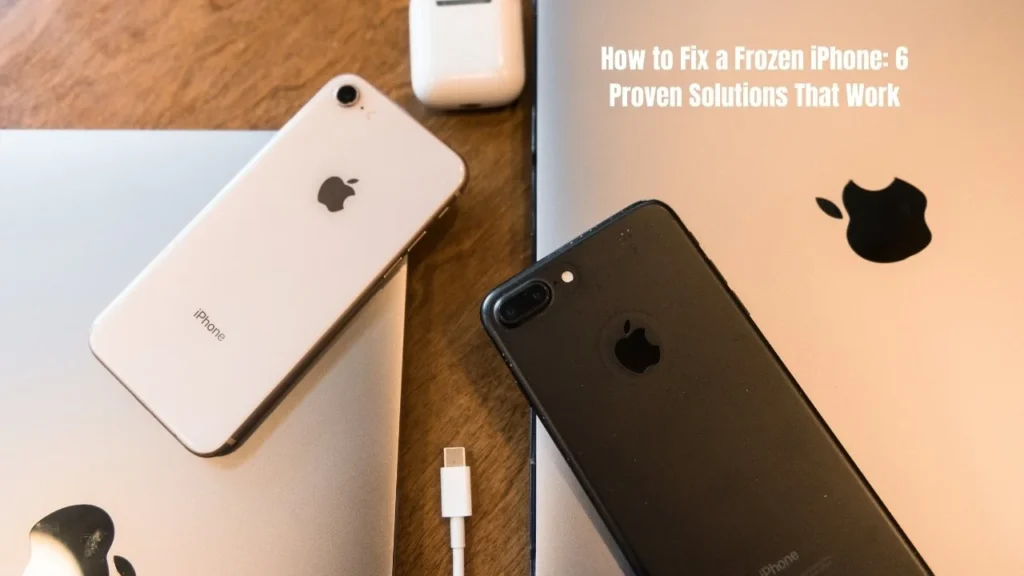
Solution 6: Factory Reset Your iPhone (Last Resort)
Factory reset iPhone may be necessary in case nothing helps. This clears out all and begins afresh. Do so only in cases when other solutions are not possible.
Important warning: Back up iPhone. Open Settings, tap your name, tap iCloud and iCloud Backup. Tap Back Up Now. Wait to Backup complete.
Reset process: Visit settings, visit General and press Transfer or Reset iPhone. Touch Erase All Content and Setting. Search up your passcode. Press erase iPhone to agree.
Your iphone will boot up your iPhone and display the setup screen. Back up and restore in setup. This restores your applications and data.
Factory reset iPhone fixes serious software issues. It removes corrupted files causing freezing problems.
How to Prevent Your iPhone From Freezing Again
Prevention prevents future problems with iPhone freezing. Such basic routines keep the machine running well.
Essential iPhone Maintenance Tips for US Users
Frequent updates of iOS are able to avoid freezing bugs. Change the settings to enable automatic updates. When charging your iPhone, its update will be done overnight.
Always have space to store. Scan iPhone memory once a week. When space is about to be low, delete previous files.
Reboot iPhone once every week. This empties temporary files and empties memory. Power off by holding side button, volume button.
Track battery health: Click into Settings, Battery and finally Battery Health. When Battery health falls to less than 80%, replace battery.
Avoid very high and very low temperature. iPhone components are ruined by warm vehicles and winters. This results in freezing amongst other issues.
Apps and Settings That Can Make Your iPhone Unresponsive
Freezing is occasioned by resource demanding apps. Social media apps and games, video editors demand much memory. ALWAYS shut them when you do not need them.
Location services consume battery and result in overheating. Disallow use of location on apps which do not require them. Go to settings, privacy and location services.
Background app refresh causes apps to run when you are not using it. This can be turned off to the apps you do not use as much. This conserves battery and freezing.
Most apps fill up your system with push notifications. Others turn off the notifications of the apps that you do not need or require any messages of.
When Your Frozen iPhone Needs Professional Help
At times iPhone frozen issues require professional assistance. Know when to trouble shoot.
Signs Your iPhone Hardware Might Be Failing
It freezes all the time after all repairs, which implies hardware. Broken parts do not repair with software issues fixes.
Freezing is caused by physical destruction such as the cracks or water damage. Phone screens and circuits are useful when they are not damaged.
It is imperative to treat battery swelling or overheating. Batteries that are swollen might ruin your iPhone.
The symptoms of water damage are inexplicable freezing, screen issues, or program crash. Even moisture in small quantities also causes problems.
The problems related to age can be experienced with iPhone at 5+ years old. The age of old devices comes along with worn parts that deteriorate with time.
Where to Get iPhone Repair in the USA
There is official repair in Apple Store Genius Bar. Book online or on Apple app. They employ authentic components and offer guarantees.
Licensed repair shops use original components that are approved by Apple, used to repair iPhone. You may find them at Apple website. They are cheaper than apple stores.
Non-Apple repair stores: third-party repairers are the least expensive, but substitute Appels parts. Before making the decision, research works are done. Others are those that void your warranty.
The kind and age of damage requires warranty coverage on your iPhone. Apple Care+ covers the majority of issues. Conventional warranty has limited obligations to manufacturing defects only.
Mean costs of repair: Replacing the screen averages 150-300 dollars, 50-100 dollars to replace the battery, 100-200 dollars to fix a water damaged phone.
iPhone Frozen? Quick Troubleshooting Checklist
Use this step-by-step instructions checklist when your iPhone freezes:
✅ Force restart iPhone first (30 seconds) – Works for most freezing problems
✅ Charge iPhone if battery low (30 minutes) – Low power causes freezing
✅ Free up storage space if full (5 minutes) – Delete photos, videos, unused apps
✅ Close background apps (2 minutes) – Swipe up and close all apps
✅ iOS update if available (15-30 minutes) – New software fixes bugs
✅ Factory reset iPhone if nothing works (60+ minutes) – Backup first!
Time-saving hint: The majority of the unresponsive problems on an iPhone will be corrected by the initial three steps. Force restart your iPhone before anything.
Expert assistance is at hand: Contact expert by telephone or chat in case these solutions do not work. Hardware can be diagnosed with tech support.
Conclusion
iPhone stalled issues occur to all. And the good news is that 90 precent of the troubles with freezing can be resolved by means of simple software fixes. You do not need any special skills or any special tools.
It is easier to prevent than to repair. Maintain your iOS by updating it, storage space and battery. Reboot iPhone once a week to clear the temporary files.