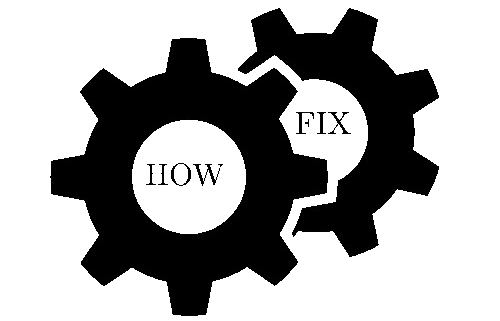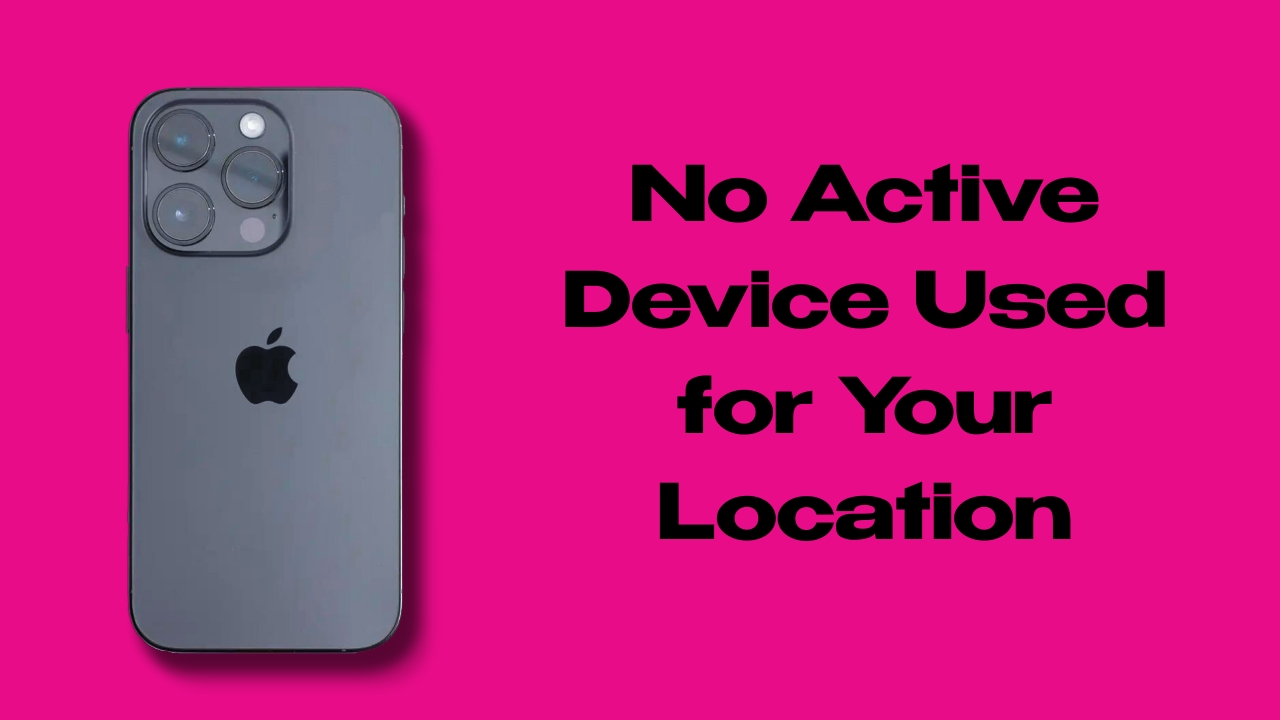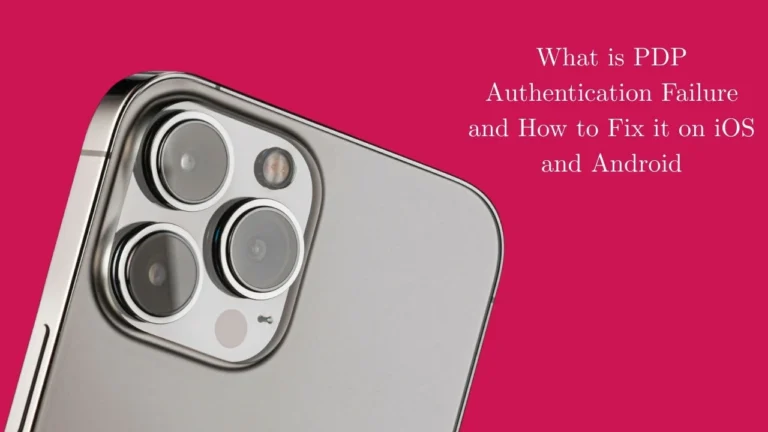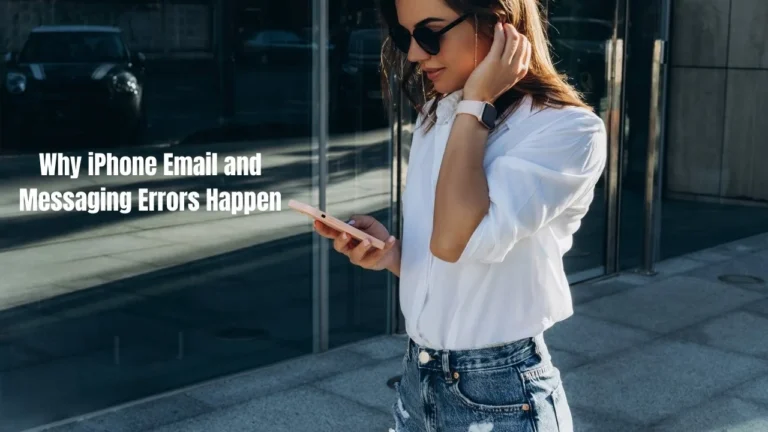How to Fix the “No Active Device Used for Your Location” Error on iPhone
You’re trying to check the weather, share your location, or use Find My on your iPhone, but you’re hit with a message saying, “No active device used for your location.” Annoying, right?
This common iPhone location error can happen for a few reasons. From location services being turned off to the wrong device being selected as your default. But don’t worry—we’re here to help.
We’ve put together this simple guide to help you fix the error and get back to using your iPhone the way it was meant to work. Most iPhone location issues are easy to solve with just a few taps. If you need help related Take to Fix an iPhone Screen then must visit this page.
What Does “No Active Device Used for Your Location” Mean on iPhone?
Understanding the iPhone Location Error
You may get an iPhone location error if Apple’s iOS doesn’t recognize your device as the main location-sharing source. That happens if there’s a problem with your location settings. It also occurs if you have another Apple device set up to be the location source.
Your iPhone uses location services to know where you are. When iOS can’t figure out which device should share your location, it shows this error message.
When the “No Active Device Used for Your Location” error appears, certain apps on your iPhone won’t work like they normally do. That includes important apps such as Find My and Emergency SOS. It can also impact your ability to use Maps or send your current location through iMessage.
Common Scenarios That Trigger This Error
Several things can cause your iPhone to show this location error:
Location services are turned off. Your iPhone needs these services turned on to share your location properly.
Software glitches affecting location settings. Sometimes iOS gets confused about your location preferences.
Network problems disrupting location services. A weak internet connection can mess up how your iPhone tracks location.
Multiple Apple devices signed into the same Apple ID. This is one of the most common causes of location sharing problems.
Can Other Apple Devices Cause the “No Active Device Used for Your Location” Error?
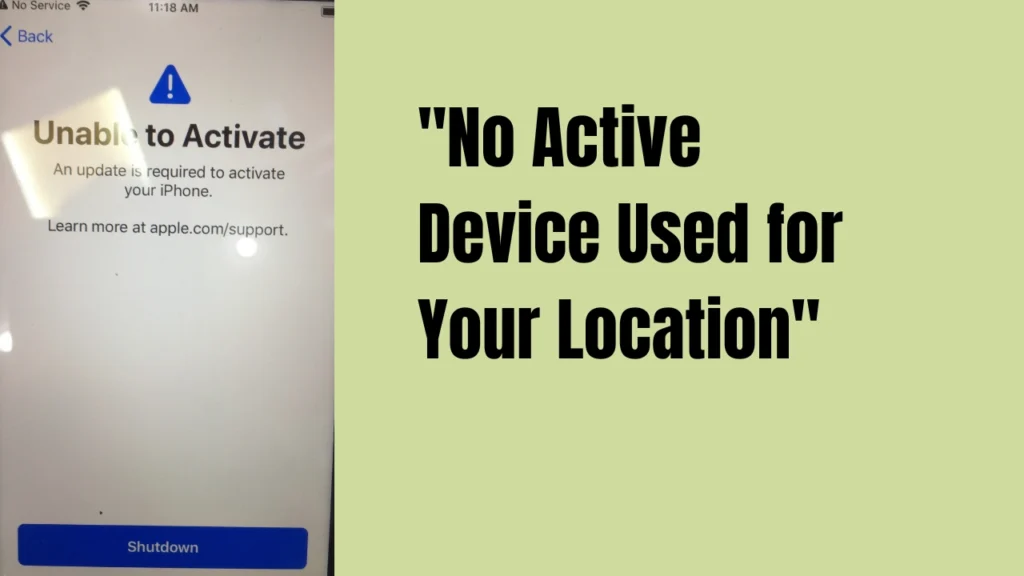
How Multiple Apple Devices Affect Location Sharing
Yes, if you have multiple Apple devices signed in with the same Apple ID, one of them may be set as the active location device. Devices like an iPad, MacBook, or Apple Watch can interfere with your iPhone’s location sharing.
Apple’s system picks one device to be the main location source. Sometimes it picks the wrong device. You’ll need to manually switch the location back to your iPhone if you want it to be used.
Identifying Which Device is Set as Your Location Source
How do you know if another device is controlling your location? Here are the signs:
Your iPhone shows the “No Active Device Used for Your Location” message. Find My doesn’t work properly on your iPhone. Other people can’t see your location when you try to share it.
The good news is that fixing this iPhone location error is usually simple. Let’s look at the solutions.
If you face issue related to HTML5 Video Not Found In iphone then must visit this page.
Quick Fixes for “No Active Device Used for Your Location” iPhone Error
Method 1: Enable Location Services on Your iPhone
The first thing to check is whether location services are turned on. This is the most basic fix, but it solves many location problems.
Here’s how to enable location services:
- Open Settings on your iPhone.
- Tap Privacy & Security, then tap Location Services.
- Toggle the Location Services button on if it’s off.
Below the general Location Services setting are app-specific controls. Review each listed app and decide whether you want to share your location through it.
- Tap the app’s name.
- Select from the available options: Never, Ask Next Time or When I Share, While Using the App, and Always.
- Toggle Precise Location on or off according to your preferences.
Why does this fix work? Location-based apps like Find My won’t have full functionality unless you approve some form of location sharing. When location services are off, your iPhone can’t determine which device should be active for your location. If you need help related Address Unavailable on Find My iPhone must read this guide.
Method 2: Reset iPhone Location and Find My Settings
A software glitch might interfere with iPhone Find My location sharing settings. Try resetting each control to see if it fixes the problem.
Follow these steps to reset your location settings:
- Open Settings on your iPhone.
- Tap your name to access Apple ID settings.
- Tap Find My, then tap Find My iPhone.
- Toggle the button off and back on for Find My iPhone, Find My Network, and Send Last Location settings.
- Tap the Find My button in the left-hand corner to return to the previous screen.
- Toggle the Share My Location button off and back on.
- Turn your iPhone off and wait at least 30 seconds before powering it back on.
This method works because it forces your iPhone to refresh all its location-sharing connections. The restart helps clear any temporary glitches that might be causing the error.
Advanced Solutions for Persistent “No Active Device Used for Your Location” Errors
Method 3: Sign Out and Back Into Your Apple Account
Disconnects between your Apple ID and your device may disrupt location functions. Try signing in and out to resolve them.
Here’s the complete sign-out process:
- Open Settings on your iPhone.
- Tap your name to access your Apple Account details.
- Tap Sign Out.
- Enter your Apple Account password and tap Turn Off.
- Tap Sign Out. Tap Sign Out a second time to confirm.
Once logged out, follow these steps to log back in:
- Open Settings on your iPhone.
- Tap Apple Account.
- Tap Sign in Manually. Enter your Apple Account email address or phone number and password.
- If you’re using iOS 17 or later, you can place a signed-in Apple device near your phone to log into your account by tapping Use Another Apple Device.
- Type the six-digit verification code if required.
When should you use this fix? Try this method if the basic location service fixes don’t work. This solution is especially helpful if you have multiple Apple devices causing conflicts.
Method 4: Update iOS to Fix Location Service Bugs
Apple releases new iOS updates regularly. If you’re using an iPhone without the latest updates, it may impact location services.
Before checking for updates, shut down your iPhone. Wait 30 seconds before turning it back on.
Follow these steps to download and install available iOS updates:
- Open Settings on your iPhone.
- Tap General, then tap Software Update.
- Tap Update Now for any updates that appear.
Installing new updates may take some time. Make sure to agree to any terms and conditions after installing the update. Location sharing may not work until you do.
Why do iOS updates help? Apple often fixes location service bugs in new updates. An outdated iOS version might have known issues that cause the “No Active Device Used for Your Location” error.
Network-Related Fixes for iPhone Location Errors
Method 5: Reset Network Settings to Restore Location Services
A weak network connection makes it hard for the iPhone to update location details accurately. Resetting the network settings on your device returns the Wi-Fi and cellular connections to their out-of-the-box state.
Here’s how to reset network settings:
- Open the Settings app on your iPhone.
- Tap General, then tap Transfer or Reset iPhone, then tap Reset.
- Tap Reset Network Settings.
After the process completes, turn off the iPhone. Wait 30 seconds before powering it back up again. You may need to update your Wi-Fi connection and Cellular settings to re-establish data connections.
This method helps because network problems can prevent your iPhone from communicating properly with Apple’s location servers. A fresh network setup often fixes these connection issues.
Method 6: Reconnect to Wi-Fi Networks
After resetting network settings, you’ll need to reconnect to your Wi-Fi networks.
Follow this Wi-Fi reconnection process:
- Open Settings on your iPhone.
- Tap Wi-Fi. Tap the name of the Wi-Fi network you want to join.
- Enter the network password.
A blue checkmark next to the Wi-Fi network name appears after a successful connection. You should also see the Wi-Fi icon in the upper right-hand corner of your iPhone’s screen.
Wi-Fi connectivity affects iPhone location accuracy because your phone uses Wi-Fi networks to help determine where you are. A stable Wi-Fi connection can help prevent future location errors.
Method 7: Verify Cellular Data Settings
Your cellular connection also plays a role in location services. Make sure your cellular data settings are configured correctly.
Here’s how to check your cellular settings:
- Open Settings on your iPhone.
- Tap Cellular, then tap Cellular Data. Confirm your phone number is selected.
- Return to the Cellular menu by tapping the Cellular back button in the upper left-hand corner of the screen.
- Tap the cellular number you’re using under the SIMs category.
- Verify the cellular settings align with your preferences.
The connection between cellular data and location services is important. Your iPhone uses cell towers to help determine your location when GPS isn’t available.
Preventing Future “No Active Device Used for Your Location” Errors
Best Practices for iPhone Location Management
Regular iOS updates are important for keeping location services working properly. Apple often fixes location bugs in software updates.
Here are some tips to prevent future iPhone location errors:
Check for iOS updates monthly. Keep location services enabled for important apps like Find My. Restart your iPhone weekly to clear temporary glitches. Make sure you have a stable internet connection.
Proper Apple ID device management also helps prevent location conflicts. If you have multiple Apple devices, make sure you understand which one is set as your primary location source.
Managing Multiple Apple Devices and Location Sharing
If you have an iPad, MacBook, or Apple Watch, you need to coordinate location services across all your devices.
Here’s how to manage multiple devices:
Choose one device as your primary location source. Make sure all devices are signed into the same Apple ID. Check location settings on each device regularly. Update iOS on all your Apple devices, not just your iPhone.
Apple ID location sharing optimization means making sure all your devices work together instead of fighting for control of your location.
When to Contact Apple Support for Location Issues
Signs You Need Professional Help
Sometimes the “No Active Device Used for Your Location” error won’t go away even after trying all these fixes. Here are signs you might need professional help:
The error persists after trying all the methods above. Your iPhone has hardware problems affecting the GPS chip. You have complex Apple ID issues across multiple devices. Location services stopped working after dropping your phone or getting it wet.
Hardware-related location service problems need professional diagnosis. A damaged GPS antenna or other internal components might be causing the issue.
Alternative Support Resources
If you need more help with your iPhone location problems, try these resources:
Apple Support app and website – Apple’s official support channels can help with complex issues. Genius Bar appointments – Schedule in-person help at an Apple Store. Authorized repair centers – Get professional repair if your iPhone has hardware damage. Community forums – Other iPhone users might have solved similar location problems.
These resources are especially helpful if you’ve tried all the DIY fixes and still can’t resolve the location error.
FAQS
Why does my iPhone say “No Active Device Used for Your Location”?
This error appears when iOS doesn’t recognize your device as the main location-sharing source. It usually happens because of location setting problems or conflicts with other Apple devices.
The most common causes are disabled location services, software glitches, or having multiple Apple devices signed into the same Apple ID.
Will resetting network settings delete my data?
Resetting network settings won’t delete your photos, apps, or personal data. However, it will remove all saved Wi-Fi passwords, VPN settings, and cellular settings.
You’ll need to re-enter Wi-Fi passwords and reconfigure any custom network settings after the reset.
How do I know if my location services are working properly?
Test your location services by opening the Maps app and checking if it can find your current location. Also try sharing your location through iMessage to see if it works.
If Find My shows your correct location and other location-based apps work normally, your location services are functioning properly.
Can I prevent this error from happening again?
Yes, you can prevent most location errors by following good maintenance practices. Keep your iOS updated, restart your iPhone regularly, and make sure location services stay enabled for important apps.
If you have multiple Apple devices, be mindful of which device is set as your primary location source.