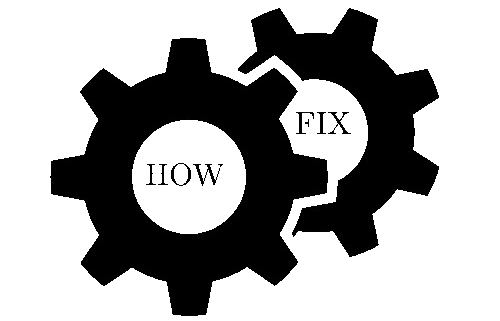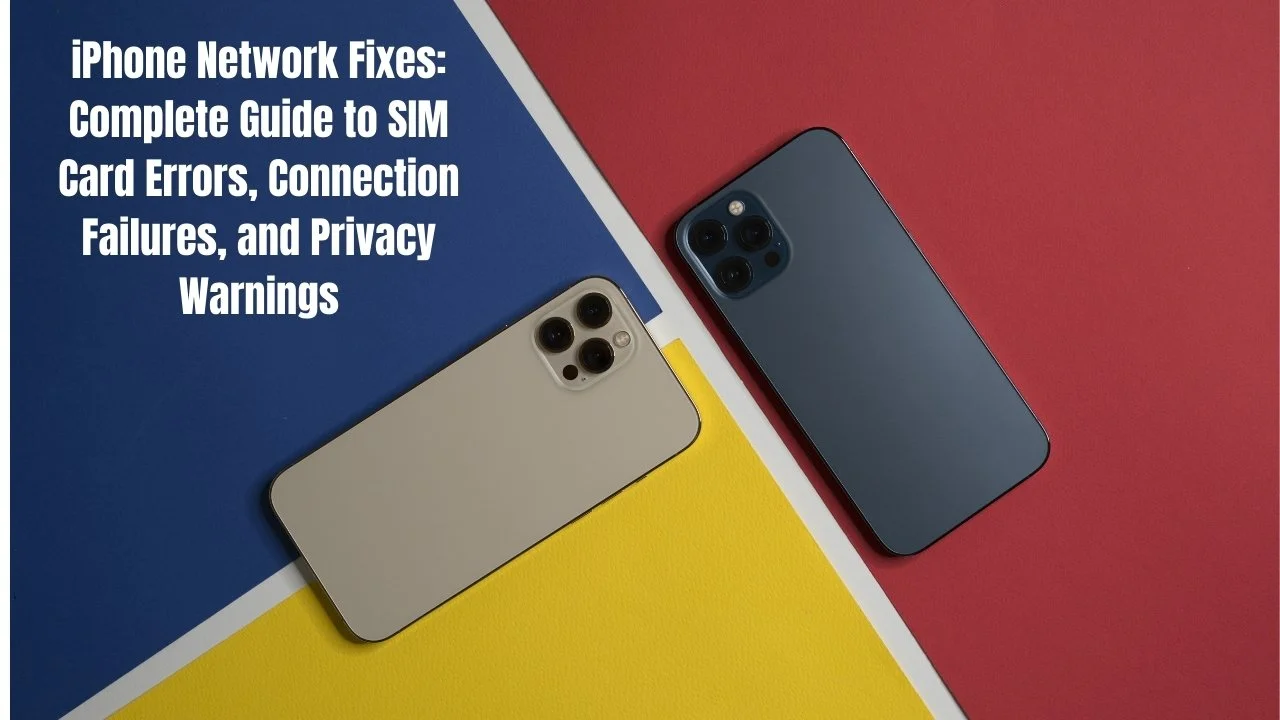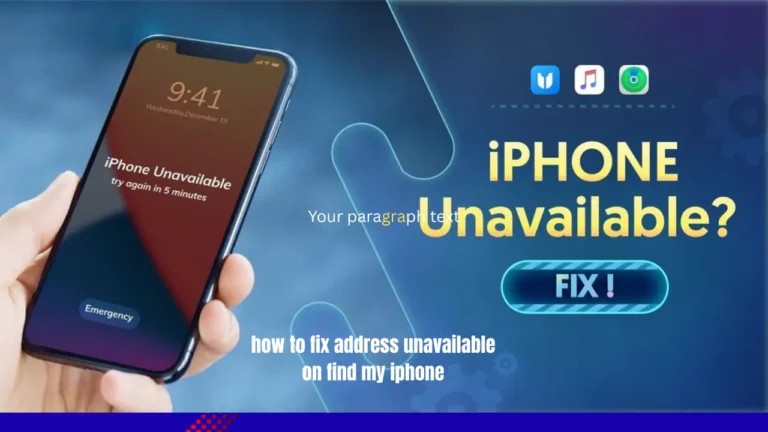iPhone Network Fixes: Complete Iphone Guide to SIM Card Errors, Connection Failures, and Privacy Warnings
Your iPhone must have a working connection to place calls, text and the internet. However, the appearance of the messages, such as “Invalid SIM” or “No SIM” or even “SIM failure” cause the phone to become unusable. Don’t panic – these iphone network fixes are normally easy to resolve.
It doesn’t matter whether you experience the SIM card problems, internet connection issues, or privacy issues, this guide will guide you to get your iPhone running again. The correct steps can fix most of the problems within a few minutes. If you have any issue related to to iphone guide then visit this page.
Understanding iPhone Network Issues: What’s Going Wrong?
There are more frequently occurring iPhone network problems than you may imagine. The phone depends on a number of things to remain connected and they are your SIM card, carrier settings and network towers. If you have any issue related to iPhone Water Damage then dont worry we also provide solution of this issue here on this website.
Common Network Error Messages on iPhone
You might see these error messages on your iPhone:
- “No SIM available on iPhone” or “No SIM alert”
- “Invalid SIM card” or “SIM card not recognized”
- “SIM failure” or “iPhone can’t detect SIM”
- “Privacy Warning” on Wi-Fi networks
- “Cannot verify server identity” messages
- “Connection to server failed” errors
Why iPhone Network Problems Happen
Software – Problems can occur with the old versions of iOS or malfunctioning carrier settings. You may have to update your iPhone to connect with cell towers.
Hardware – SIM card – A broken SIM card or SIM card with dirt is not going to work correctly. The SIM card tray is also damaged at times. Network issues – Your wireless carrier may be having tower problems or account problems which prevent your service.
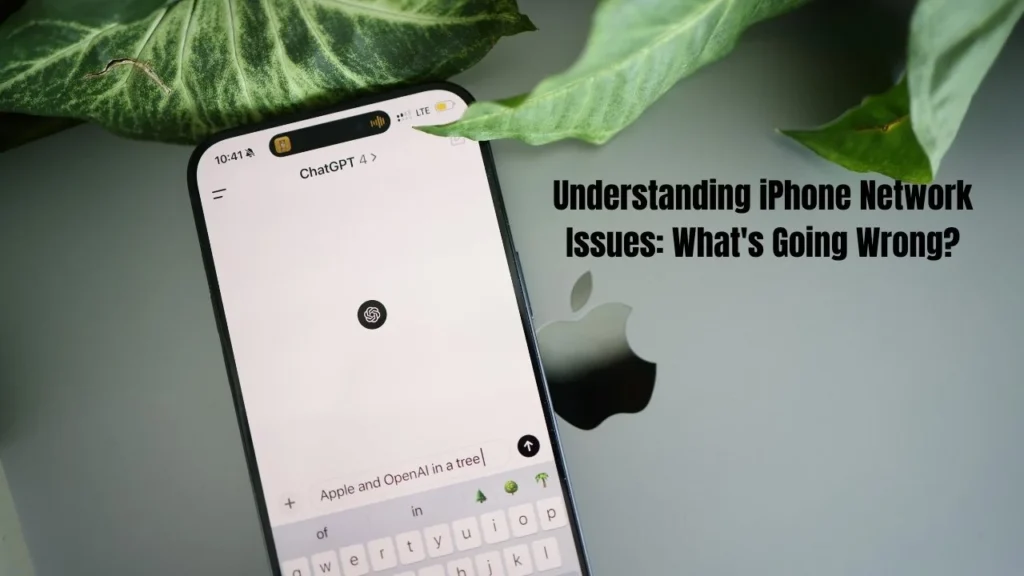
iPhone SIM Card Error Fixes: Step-by-Step Solutions
When your iPhone won’t read SIM or shows SIM card error messages, try these iPhone troubleshooting steps.
Quick SIM Card Troubleshooting
Start with these simple iPhone network fixes:
Reboot your iPhone – To turn off your iPhone press and hold the Power button. Wait 5 -10 seconds and turn it on again. It removes software glitches that lead to SIM card problems.
Try Airplane Mode – Swipe down from the top right corner. Touch airplane icon to switch on Airplane Mode. Wait 30 seconds after which, it can be turned off by tapping it again. Update your system – In the Settings, General, About. When a carrier update is seen, tap OK to install it.
Physical SIM Card Inspection and Cleaning
Take out the SIM card – Take out SIM card tool that came with your iphone. Then insert it into the little hole within your SIM card tray. The tray will pop out.
Clean the SIM card – In case your SIM card appears dirty, clean the SIM card lightly. Wipe the area with a microfiber cloth or a cotton swab that is moistened with a cleaning solution of one half water and one half alcohol. Allow to dry thoroughly and replace it. Check for damage – Look for cracks, scratches, or bent corners on your SIM card. In case it is damaged, have it replaced with your wireless company.
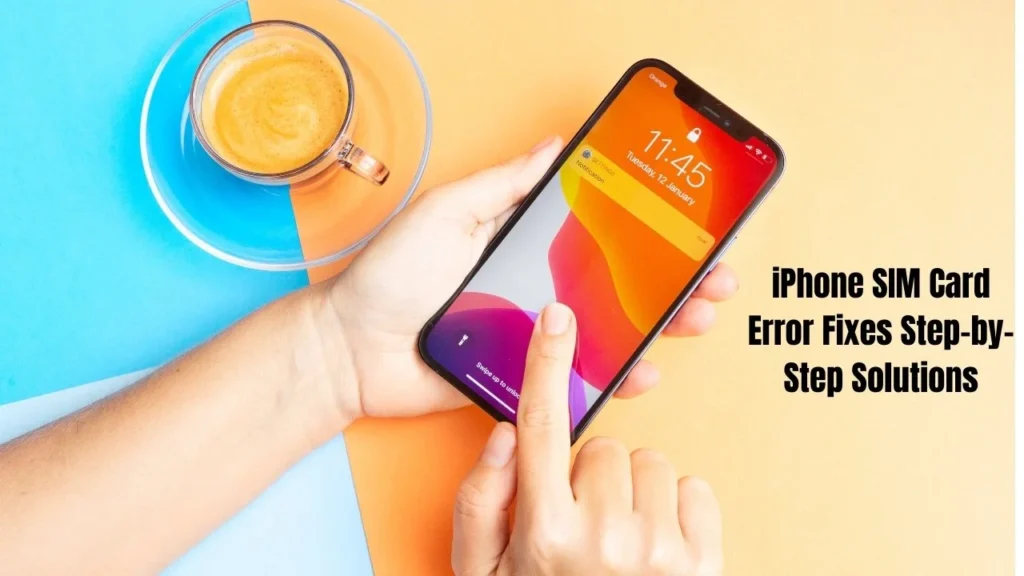
Advanced SIM Error Solutions
To fix recalcitrant iPhone SIM card problems, the following steps may be utilized:
Reset Network Settings – In the General menu, select Transfer or Reset iphone and then Reset Network Settings. This deletes Wi-Fi passwords stored but in most cases, corrects SIM failure issues.
Install iPhone updates – Recent updates to the iOS address most of the iPhone network problems. Open Settings, and then go to general, software update. eSIM troubleshooting -iPhone uses eSIM, not a physical card, contact your wireless carrier to get assistance with eSIM troubleshooting.
Fixing iPhone Connection Failures: Cellular and Wi-Fi Issues
Failures in connection may occur when using cellular data or Wi-Fi connection. This is how to resolve connect to server error and others.
Cellular Data Connection Problems
iPhone no longer connects to network or mobile data:
Check cellular settings – Select Cellular Settings. Ensure that Cellular Data is on. Ensure your significant apps have the capacity to operate on cellular data.
Check your data plan – Call wireless company and ensure that your account is running and that you have not used all your data. Reset cellular settings – In Reset Network Settings, it also resets your cellular settings. New settings may have to be sent by your wireless carrier. How to Fix iPhone Mail, Sharing & Messaging Errors: Email, Video Loading & Location Issues
Wi-Fi Connection Failure Solutions
To troubleshoot Wi-Fi:
diagnose wifi iphone issues:
Unremember and rejoin – Open the Settings > Wi-Fi. Click the i beside your network name. Tap “Forget This Network.” Connect again with password again.
Reboot your router – Unplug your router and then plug it back in after 30 seconds and wait before you test your iPhone.
When to Contact Your Carrier
Sometimes iPhone network fixes need help from your wireless carrier:
- Network outages in your area
- Account billing or activation problems
- Carrier settings that won’t update properly
- SIM card activation issues
iPhone Privacy Warning Fixes: Securing Your Network Connections
“Privacy Warning messages are displayed when your iPhone notices security threats in the Wi-Fi networks.
Understanding Privacy Warnings
These warnings mean your iPhone found potential security problems:
- Unsecured Wi-Fi networks without passwords
- Networks using old, unsafe security
- Wi-Fi networks that might track your device
Fixing Privacy Warning Issues
Get Wi-Fi address privacy – click on Settings Wi-Fi. Tap the “i” next to your network. Turn on “Private Wi-Fi Address.” This will conserve your privacy.
Select secure DNS – Select “Automatic” DNS settings or trustful DNS servers such as Cloudflare (1.1.1.1) or Google (8.8.8.8).
Restrict router security – When it is your own residential network, verify that your router is configured to use WPA3 or WPA2 security instead of the outdated WEP security.
Protecting Your iPhone on Public Networks
When using public Wi-Fi:
- Avoid networks without passwords
- Don’t enter personal information on unsecured sites
- Consider using a VPN app for extra security
- Turn off Wi-Fi auto-join for unknown networks
Advanced iPhone Network Fixes for Persistent Issues
In case of some basic troubleshooting the iPhone, then it is possible to resort to such advanced ones.
Factory Reset as Last Resort
The last thing that you can do is to restore iPhone factory settings as this will wipe out all the data:
The first step is to back up your iPhone either by means of iCloud or iTunes. This stores your pictures, contacts and applications.
Erase everything – Factory Reset – Select settings in General > Transfer or Reset iPhone > Erase All Content and Settings. This restores your iPhone to a state of like-new.
Reset – Once you have set up, you can restore your backup in order to recover your data.
Hardware-Related Network Problems
Certain network problems of iPhones require professional service:
Antenna damage- In case of drops or wetness your i phone may have a broken internal antenna. You’ll require Apple authorized service.
SIM card tray damage – A damaged SIM card tray (bent or broken) should be replaced in a repair shop.
Water damage – Liquid damage may damage the ability of your iPhone to read SIM cards or networks.
Preventing Future iPhone Network Problems
Make your iPhone connection run smoothly:
Install iOs updates – The new updates of iOs corrects the iPhone network problems and enhances carrier settings.
Clean your SIM card – Store your SIM card with care and do not near dirt and liquids.
Enable carrier updates – Install carrier settings updates, which are in Settings, General, About.
Backup network settings – Memorize your Wi-Fi passwords and then go ahead to Reset Network Settings.
Conclusion
Fixing the iPhone network with broken SIM card, connection or network, and privacy alerts are normally easy to fix. Begin with the most common solutions such as restarting your iPhone and making sure that your SIM card is working. With these simple steps, most of the issues are solved.
When the iPhone network problems still trouble you after attempting these solutions, call your wireless company or stop at an Apple retail outlet. In some cases, professional assistance is required, yet in the majority of cases, iPhone network repairs are successful as long as you take the correct measures. Don’t be disconnected by the messages Invalid SIM or No SIM. These are the best-known iPhone troubleshooting techniques and, with them, you can be online again in no time.